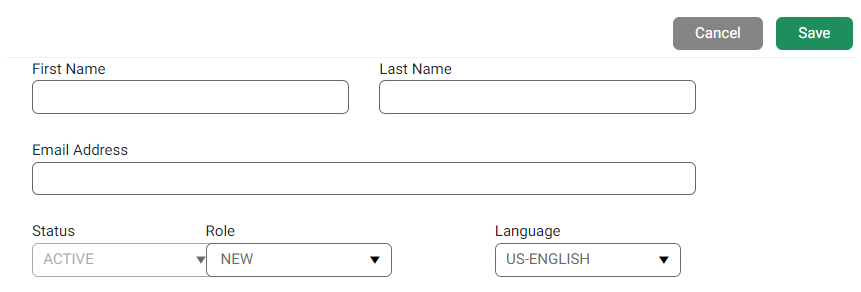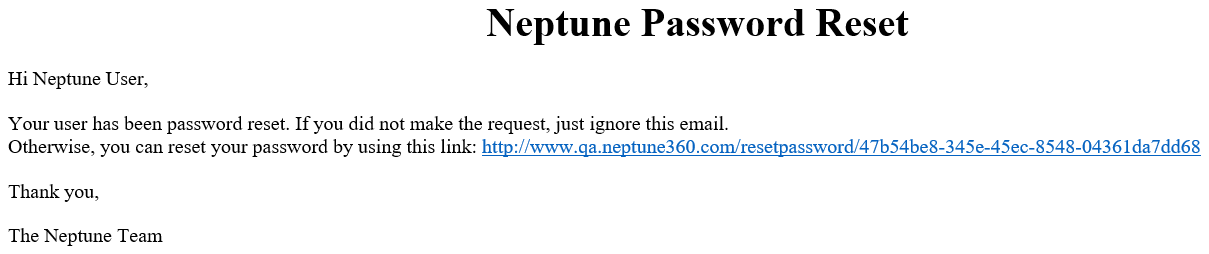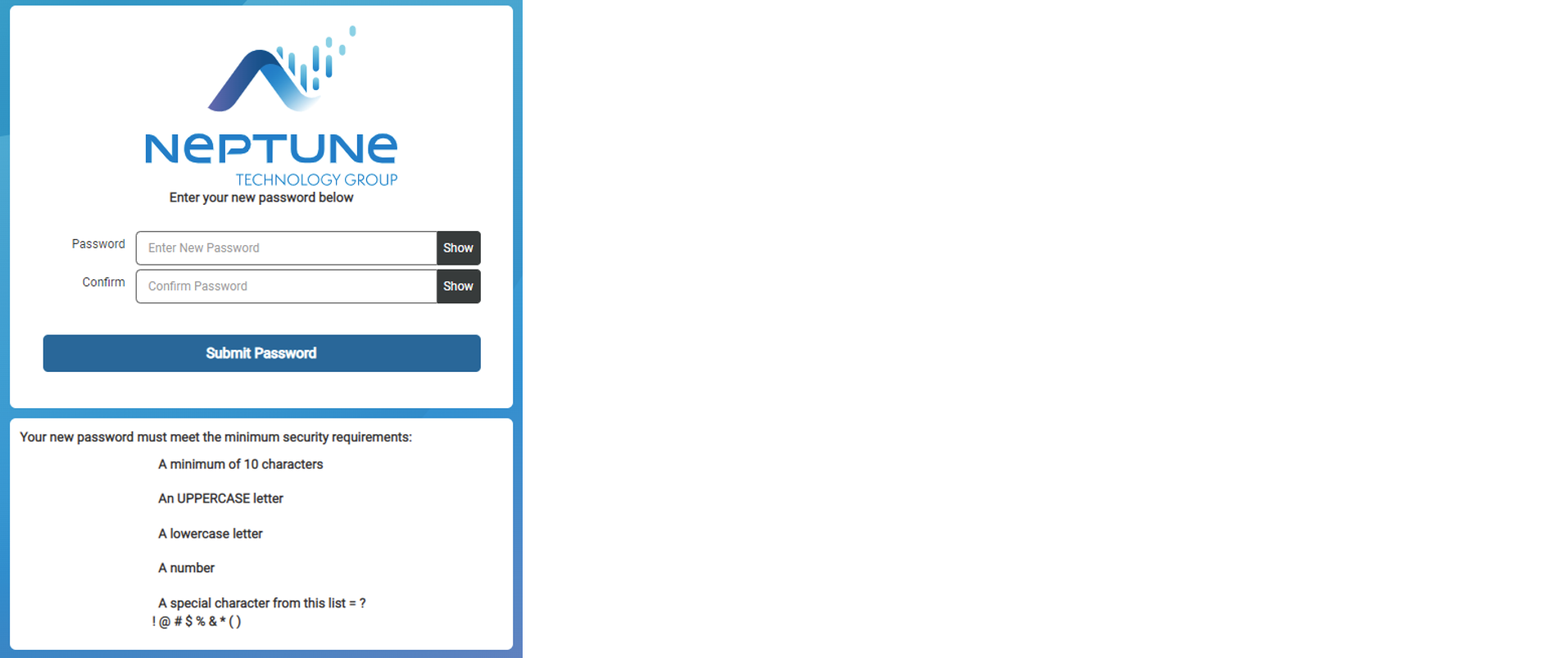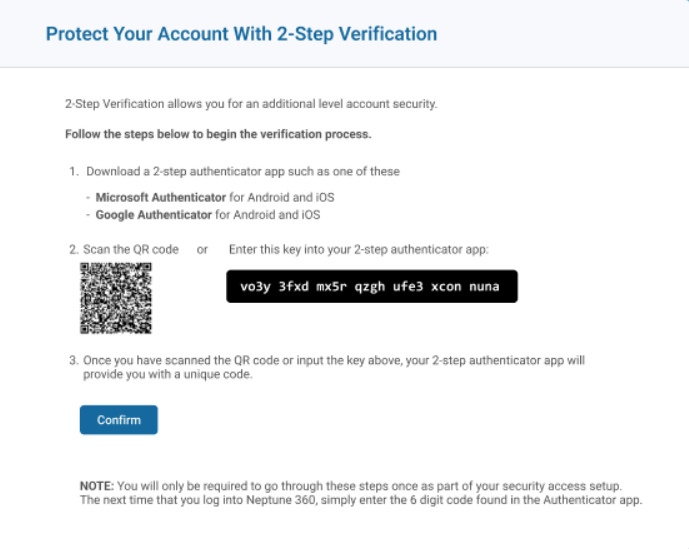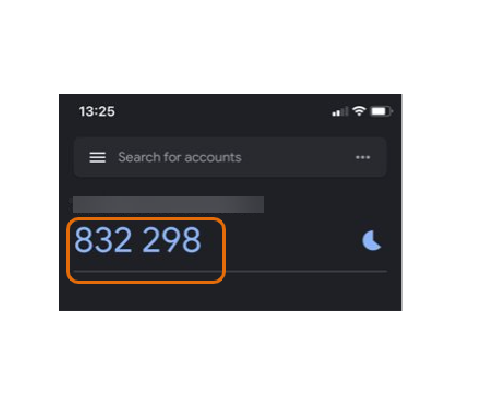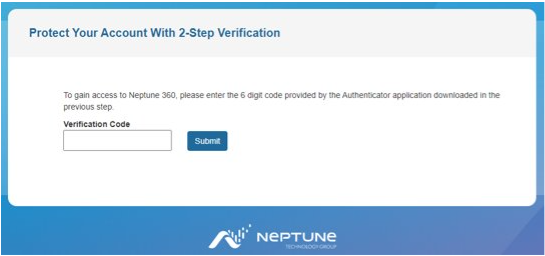User Management
As a Utility Administrator, you can view, set up, and manage users within a utility. The default view shows both a list of current users for the selected utility and details about the selected user including:
- Email address.
- User status – active, inactive, locked.
- Role.
What You Can See and Do in This Window
Click a link to display the related information or step-by-step procedure. Note that you may have access only to certain functions based on your role.
| – | |
| – | |
| – | |
| – | |
| – | |
| – | |
| – |
View Users
When you scroll down and select a user in the left panel, the system displays the user details in the right panel. Additional details you can see are:
- Language – primary language of the user.
- Creation Date – date the user was added to the system.
Filter the User List
You can filter the list of users by role, user status, or by both role and status. Make sure the User Search field is empty before you filter users.
-
Click Filter.
The system displays the Filter window.
- Do one of the following:
- To filter only by the user role, in the Role field, select All or a specific role.
- To filter only by the user status, in the Status field, select All or a specific status.
- To filter by both the user role and status, select a filter option in both Role and Status fields.
-
Click Filter to filter the results.
The system filters the users first by Role then by status.
Search Users
You can search for a user based on any user criteria:
-
User.
-
Utility.
-
Email address.
-
Status.
-
Role.
You must know at least the first two letters of the criteria on which you want to search.
- In any field, enter the first few characters of the criteria value, and then click Search.
The system displays a grid with users that match the search criteria in alphabetical order, by utility. You can sort the data in the grid.
Create or Edit a User
If you are a Utility Administrator, you can add or edit the following user information:
- Name.
- Email address.
- Status.
- Role.
- Language.
All fields are required and you cannot leave any blank.
- Click Create or the name of the user you want to edit.
The system displays the editable fields.
- Edit the user information as required.
- After you finish defining the user details, click Save.
Neptune® 360™ displays the edited user information in the list in the left panel.
If you are a Utility Administrator and have access to multiple sites, you can add one or more utilities to the user.
Add a Utility to a User
The Additional Utility Access grid below the editable fields displays only if you have access to utilities other than the current one as a Utility Administrator.
- Click
.
Neptune 360 displays in alphabetical order, the sites you have access to as a Utility Administrator. Any sites that the selected user already has access to display a check mark  .
.
- Select one or more utilities you want the user to access. To select multiple utilities, press [Ctrl] and then click each utility to add. if a utility you want to add is not already displayed, in the Search Utility Name or Site ID field type the first few letters and then click
.
- Click Add to allow the user to access the utilities.
- To change the user's role for a specific utility, select the utility, and then click
. You can also select multiple utilities by using [Ctrl] or [Shift].
- Select a role for the user and then click Ok.
- After you finish defining the user details, click Save to update the user and utility additions.
Remove a Utility from a User
If you have administrator permissions, you can remove a user from a utility.
- Click the name of the user from which you want to remove a utility.
- Click Edit to enable the editable fields.
- In the Additional Utility Access grid, click the utility you want to remove.
- Click
.
The system removes the utility from the Additional Utility Access grid.
- Click Save to apply the removal.
Send a Reset a Password Email
If you have permission, you can send password reset instructions to a user at any time, which clears the user’s current password and sends an email notification to the email address shown. Users are required to reset their passwords at least once within 365 days of initial password setup, and Neptune sends a reminder approximately 30 days in advance.
- Click the user for whom to reset the password.
- Click Send Password Reset.
The system sends password reset instructions to the user and displays a confirmation message at the top of the window. The system-generated email contains text similar to the following:
The Neptune Password Reset Notification expires six hours after it is sent to a user.
Reset a Password
All Neptune® 360™ users must reset their passwords at least once every 365 days from the day of initial password setup or the last password reset. To ensure users comply with password reset rules, the system sends a reminder 30 days before password expiration with a link to the password reset window. The link expires after six hours. For best security, do not create a password that:
- Can be easily guessed, such as birthdates, pet names, and addresses.
- Uses any part of your previous password in your new password.
- Uses repeating characters or numbers next to each other.
- In the Password field, enter your new password following the minimum security requirements outlined in the window.
- In the Confirm field, enter your new password again.
- Click Submit to change your password.
Add Multifactor Authentication to Your Login
If your utility uses Multifactor Authentication (MFA![]() Multifactor Authentication.), Neptune 360 prompts you to download and set up the authenticator when you first log in. You perform these steps only on the first login. Before taking advantage of the additional account security MFA provides, on your mobile device, download and register with one of the two supported third-party authenticator apps: Google or Microsoft Authenticator.
Multifactor Authentication.), Neptune 360 prompts you to download and set up the authenticator when you first log in. You perform these steps only on the first login. Before taking advantage of the additional account security MFA provides, on your mobile device, download and register with one of the two supported third-party authenticator apps: Google or Microsoft Authenticator.
- Log in to Neptune 360 using your regular email and password Neptune provided.
- Follow the prompts to download and register the MFA authenticator app for your phone type.
After you perform initial registration for Neptune 360, you cannot switch authenticator apps.
Microsoft Authenticator (free download)
-
MS Authenticator - Google Play Store Download Link
-
MS Authenticator - Apple App Store Download Link
Google Authenticator (free download)
-
Google Authenticator – Google Play Store Download Link
-
Google Authenticator - Apple App Store Download Link
- Scan the QR
 Quick Response, a type of barcode. code or enter the key indicated into the 2-step authenticator app on your phone.
Quick Response, a type of barcode. code or enter the key indicated into the 2-step authenticator app on your phone.
This is the only time you perform this step as part of setup.
- Click Confirm.
The authenticator app is now connected to your Neptune 360 account and automatically generates time-based one-time passcodes every 60 seconds.
- In the subsequent 2-step verification window, enter the verification code the authenticator app provided.
- Click Submit to access Neptune 360.
1. Navigate to Neptune 360 and log in as usual.
2. Enter the one-time code found in your previously registered authenticator app, as prompted.
3. You now have access to Neptune 360.
If you experience any issues logging in, contact your utility's IT department.