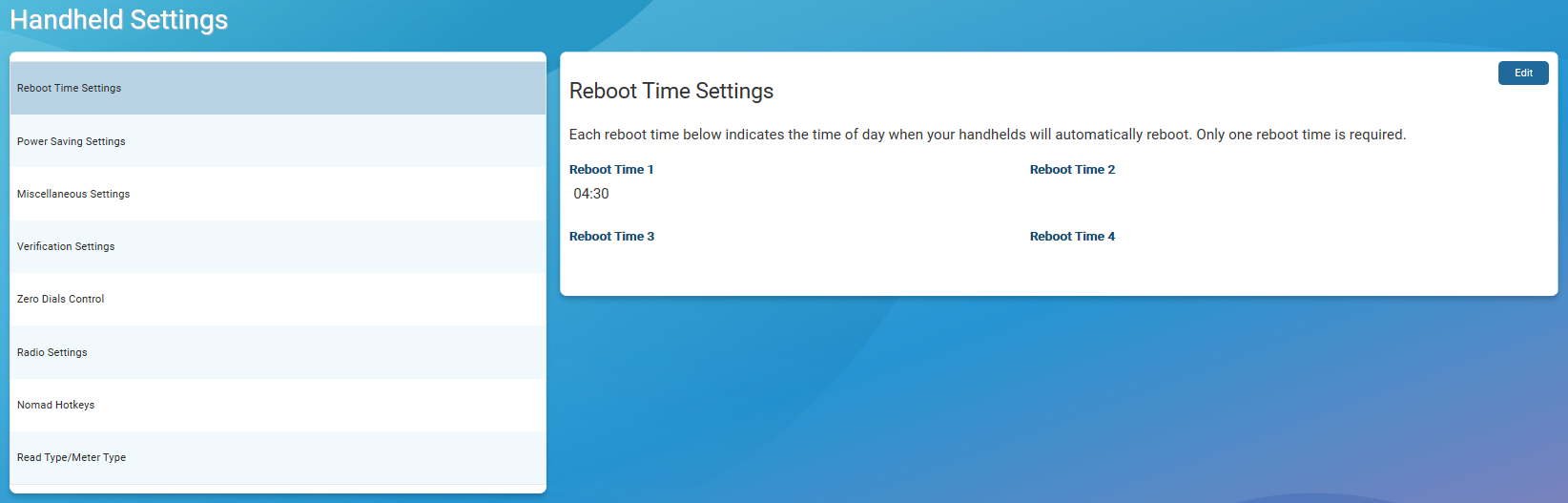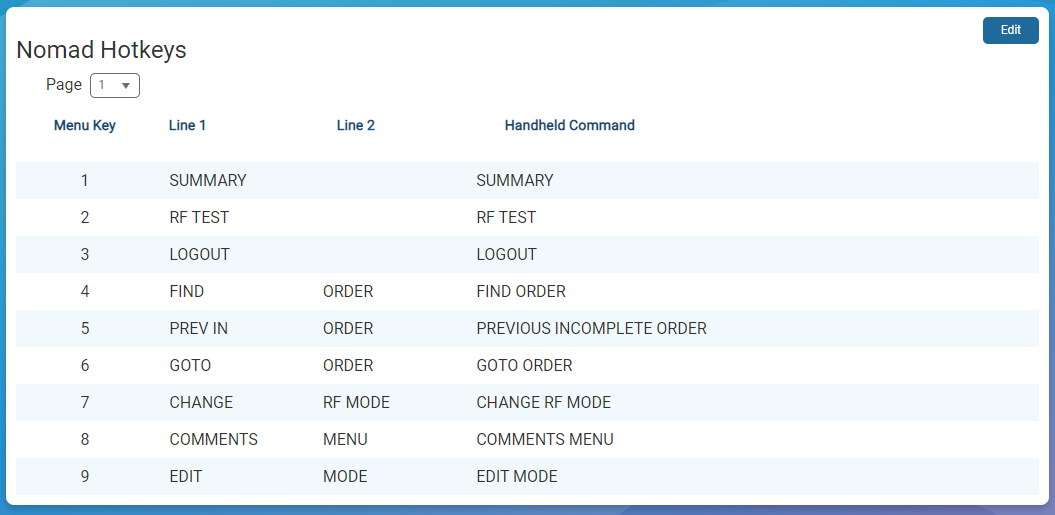Handheld Settings
The handheld settings define the device level preferences and the read method for various read type / meter type combinations. The settings apply to all handhelds that sync with Neptune® 360™ through Neptune 360 Sync.
It is recommended that you set your meter and read types before using Neptune 360 Sync.
What You Can See and Do in This Window
Click a link to display the related information or step-by-step procedure. Note that you may have access only to certain functions based on your role.
View the Handheld Settings
A list of settings displays in the left panel of the Handheld Settings window and the details for the selected setting appear in the right panel.
The following table defines the settings you can edit.
| Setting | Description |
|---|---|
| Reboot Time |
Settings that control when the handhelds reboot. You can set the handhelds to reboot up to four times within a 24-hour period and the default is 4:30 A.M. The times display in 24-hour time format and you must set at least one reboot time. |
| Power Saving |
The number of seconds a handheld remains active while out of the cradle before the handheld powers off. |
| Miscellaneous |
Settings that control the functionality of the handhelds:
|
| Verification |
Settings that control the high-low audit process on your handhelds:
|
| Zero Dials Controls |
Settings that control the reading process when the number of dials for a meter is set to zero. Your handhelds use the number set in the Default Manual Dials field if the If Dials = 0 field is set to Use Digits Entered.
|
| Radio |
Settings that define how the handhelds function during timeouts and pauses:
|
| Nomad Hotkeys |
Settings that specify the hotkeys used on the route reading menu of your Nomad® handhelds. You can create up to two pages of hotkey definitions.
|
Edit the Handheld Settings
- Select the group for the settings you want to edit.
The settings appear in the right panel. The following image shows the Nomad Hotkeys settings.
- Click Edit to enable the settings fields.
- Enter and select the desired settings in each field.
- To delete a setting where applicable, click Delete next to the setting you want to remove.
- Click Set in each field as required to set the individual settings within the overall group.
- Click Save to save the settings.