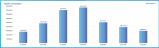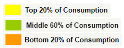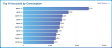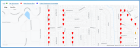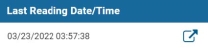Dashboard
The Neptune® 360™ dashboard provides an at-a-glance view of the key consumption metrics within your water utility network. These KPIs![]() Key Performance Indicator. A metric against which you measure performance of a system or asset. show water consumption within a specified time and you can drill down to see water usage data at the customer level. Dashboard data displays in your system’s default unit of measure.
Key Performance Indicator. A metric against which you measure performance of a system or asset. show water consumption within a specified time and you can drill down to see water usage data at the customer level. Dashboard data displays in your system’s default unit of measure.
The KPIs display on three different panels on the main dashboard:
- Endpoint
 Any meter or Meter Interface Unit (MIU) that collects usage data. Summary Review – overall system consumption and top 10 accounts by consumption for the last seven days.
Any meter or Meter Interface Unit (MIU) that collects usage data. Summary Review – overall system consumption and top 10 accounts by consumption for the last seven days. - System Snapshot – meter reading KPIs.
- Map – geospatial views for the top 10 accounts by consumption, accounts with continuous consumption, and accounts with reverse flow.
What You Can See and Do in This Window
Click a link to display the related information or step-by-step procedure.
| – | |
|
– |
|
| – | |
| – | |
| – | |
| – | |
| – | |
| – | |
| – | |
| – | |
| – | |
| – | |
| – | |
| – | |
| – |
Neptune 360 features KPIs that provide a quick way to understand the status and health of a utility’s system. The KPIs are found in the Dashboard page of Neptune 360.
KPI Quick Glance Table
This table provides a way to quickly understand the following about the KPIs available in the Dashboard of Neptune 360:
- Name of each KPI
- Basic description of each KPI
- Time it takes for the KPI to refresh AMR readings
- Time it takes for the KPI to refresh AMI readings
- Confirmation whether each KPI uses the Auto-Complete
 Auto-Complete Days represents the number of days prior to the last import, or number of days prior to the current day that a reading can be pulled for order completion. days for a system
Auto-Complete Days represents the number of days prior to the last import, or number of days prior to the current day that a reading can be pulled for order completion. days for a system
The synchronization times are for either AMR![]() Automated or Automatic Meter Reading. or AMI
Automated or Automatic Meter Reading. or AMI![]() Advanced Metering Infrastructure. A system that captures, stores, and provides to the utility, at frequent intervals, detailed consumption and other information, such as usage, leak, and flow status, to support advanced applications. systems as shown in the table.
Advanced Metering Infrastructure. A system that captures, stores, and provides to the utility, at frequent intervals, detailed consumption and other information, such as usage, leak, and flow status, to support advanced applications. systems as shown in the table.
| KPI Name | Description | Refresh Rate for AMR Readings | Refresh Rate for AMI Readings | Uses Auto-Complete Days? |
|---|---|---|---|---|
| System Consumption | System Consumption is displayed as a bar graph of a system’s total volume of actual consumption over the last 7 days. Only claimed / imported endpoints are accounted for in this graph. | The AMR readings refresh rate for System Consumption is every 24 hours*. | The AMI Readings refresh rate for System Consumption is every 24 hours*. | No |
| Top 10 Accounts by Consumption | Top 10 Accounts by Consumption is displayed as a bar graph of 10 accounts with the greatest volume of consumption in the last 7 days. | The AMR readings refresh rate for Top 10 Accounts by Consumption is every 24 hours* . | The AMI Readings refresh rate for Top 10 Accounts by Consumption is every 24 hours*. | No |
| Map |
The map is a geospatial view that displays the locations of claimed / imported endpoints that meet one of the following statuses:
|
The AMR Readings refresh rate for the map is every 24 hours for the top 10 accounts, and upon refresh for critical continuous consumption and major reverse. | The AMI Readings refresh rate for the map is every 24 hours for the, top 10 accounts and upon refresh for critical continuous consumption and major reverse. | No |
| Complete Readings | Complete Readings is the count of endpoints with a valid reading within the configured number of Auto-Complete days set for a system. Only readings of endpoints in open routes are included in the overall count of this KPI. | Complete Readings immediately refreshes after a device with Neptune 360 Mobile syncs or unloads readings. | Complete Readings immediately refreshes after a gateway or collector syncs with Neptune 360. | Yes |
| Incomplete Readings | Incomplete Readings is the count of endpoints without a valid reading within the configured number of Auto-Complete days set for a system. Only readings of endpoints in open routes are included in the overall count of this KPI. | Incomplete Readings immediately refreshes after a device with Neptune 360 Mobile syncs or unloads readings. | Incomplete Readings immediately refreshes after a gateway or collector syncs with Neptune 360. | Yes |
| Skipped Readings | Skipped Readings is the count of endpoints marked as skipped within the configured number of Auto-Complete days set for a system. Only readings of endpoints in open routes are included in the overall count of this KPI. | Skipped Readings immediately refreshes after a device with Neptune 360 Mobile syncs or unloads readings. | Not applicable | Yes |
| Received via AMR | Readings Received via AMR is the count of claimed / imported endpoints with a reading captured using Neptune 360 Mobile. The captured readings in this KPI are within the configured number of Auto-Complete days set for a system. The Auto-Complete days are instead applied to the current day instead of the last import date. | Readings Received via AMR refresh in up to one hour after a device with Neptune 360 Mobile syncs or uploads readings. | Not applicable | Yes |
| Received via AMI | Received via AMI is the count of claimed / imported endpoints with a reading captured by a gateway or collector. The captured readings in this KPI are within the configured number of Auto-Complete days set for a system. The Auto-Complete days are instead applied to the current day instead of the last import date. | Not applicable | Received via AMI Refreshes in up to one hour after a gateway or collector syncs with Neptune 360. | Yes |
| Not Received | Not Received is the count of claimed / imported endpoints without a captured reading within the configured number of Auto-Complete days set for a system. The Auto-Complete days are instead applied to the current day instead of the last import date. | Not Received refreshes with an update of Received via AMR KPI. | Not Received refreshes with an update of Received via AMI KPI. | Yes |
| Critical Continuous Consumption | A Critical level of Continuous Consumption is the count of claimed / imported endpoints reporting a continuous consumption flag (flag = 2) and meets the set threshold of the critical event in a system’s settings. This KPI always shows endpoints with continuous consumption on a rolling 24-hour basis. | A Critical level of Continuous Consumption refreshes in up to 30 minutes after a device with Neptune 360 Mobile syncs or uploads readings. | A Critical level of Continuous Consumption refreshes in up to 30 minutes after a gateway or collector syncs with Neptune 360. | No |
| Warning Continuous Consumption | A Warning level of Continuous Consumption is the count of claimed / imported endpoints reporting a continuous consumption flag (flag = 2) and meets the set threshold of the warning event in a system’s settings. This KPI always shows endpoints with continuous consumption on a rolling 24-hour basis. | A Warning level of Continuous Consumption refreshes in up to 30 minutes after a device with Neptune 360 Mobile syncs or uploads readings. | A Warning level of Continuous Consumption refreshes in up to 30 minutes after a gateway or collector syncs with Neptune 360. | No |
| Normal Continuous Consumption | A Normal level of Continuous Consumption is the count of claimed / imported endpoints reporting a continuous consumption flag (flag = 2) and meets the set threshold of the normal event in a system’s settings. This KPI always shows endpoints with continuous consumption on a rolling 24-hour basis. | A Normal level of Continuous Consumption refreshes in up to 30 minutes after a device with Neptune 360 Mobile syncs or uploads readings. | A Normal level of Continuous Consumption refreshes in up to 30 minutes after a gateway or collector syncs with Neptune 360. | No |
| Intermittent Consumption | Intermittent Consumption is the count of claimed / imported endpoints reporting an intermittent consumption flag (flag = 1). This KPI always show endpoints with intermittent consumption on a rolling 24-hour basis. | An Intermittent level of consumption refreshes in up to 30 minutes after a device with Neptune 360 Mobile syncs or uploads readings. | An Intermittent level of consumption refreshes in up to 30 minutes after a gateway or collector syncs with Neptune 360. | No |
| Major Reverse Flow | Major Reverse flow is the count of claimed / imported endpoints reporting a major reverse flow flag (flag = 2). This KPI always show endpoints with major reverse on a rolling 24-hour basis. | Major Reverse Flow refreshes in up to 30 minutes after a device with Neptune 360 Mobile syncs or uploads readings. | Major Reverse Flow refreshes in up to 30 minutes after a gateway or collector syncs with Neptune 360. | No |
| Minor Reverse Flow | Minor Reverse Flow is the count of claimed / imported endpoints reporting a minor reverse flow flag (flag = 1). This KPI always shows endpoints with minor reverse on a rolling 24-hour basis. | Minor Reverse Flow refreshes in up to 30 minutes after a device with Neptune 360 Mobile syncs or uploads readings. | Minor Reverse Flow refreshes in up to 30 minutes after a gateway or collector syncs with Neptune 360. | No |
| Critical Gateway | A Critical level Gateway is the count of gateways and collectors that have not synced with Neptune 360 for a set number of hours. The number of hours for this critical event is configured in the settings for a system. This KPI shows “N/A” if the system does not have any gateways or collectors configured. | Not applicable | A Critical level Gateway refreshes in up to 15 minutes after a gateway or collector syncs with Neptune 360. | No |
| Warning Gateway | A Warning level Gateway is the count of gateways and collectors that have not synced with Neptune 360 between a set number of hours and the hours set for the critical event. The number of hours for this warning event is configured in the settings for a system. This KPI shows “N/A” if the system does not have any gateways or collectors configured. | Not applicable | A Warning level Gateway refreshes in up to 15 minutes after a gateway or collector syncs with Neptune 360. | No |
| Normal Gateway | A Normal level Gateway is the count of gateways and collectors that have synced with Neptune 360 in less than the number of hours set for the warning event. This KPI shows “N/A” if the utility does not have any gateways or collectors configured. | Not applicable | A Normal level Gateway refreshes in up to 15 minutes after a gateway or collector syncs with Neptune 360. | No |
This section explains each KPI of the Neptune 360 Dashboard in greater detail.
System Consumption
The System Consumption KPI shows a snapshot of total water consumption over the past seven days in bar graph format. The total actual consumption for a day displays above each bar in the graph. This summary information is useful for analyzing usage trends and potential issues. The graph accounts for only claimed / imported endpoints.
Selecting the Detail Report button within the KPI displays the individual meters that contributed to a system’s total water consumption in the last seven days. The unit of measure used for the report is the same unit of measure that was applied in the Neptune 360 settings for the utility. If an account has a register with a different unit of measure compared to the utility’s unit of measure, the account includes ** in the Conv column of the report. You can export the details in the grid to a PDF or Excel file. The report can show information up to two years prior to the current date.
Selecting the Map button of this detail report is unique compared to map views of other KPIs. On this map, accounts are colored based on their volume of consumption for the date range. Each of the three colors represents a different consumption percentile.
Only endpoints with latitude and longitude coordinates are pinned in the map. You can hover over any account to display further details.
Top 10 Accounts by Consumption
The Top 10 Accounts by Consumption KPI shows a bar graph with the top 10 accounts that consumed the most water over the past seven days. The KPI shows these 10 accounts in descending order. The total actual consumption for an account displays as a bar to the right of the account name. This summary information is useful for analyzing usage trends and potential issues. This graph includes only claimed / imported endpoints.
Selecting the Detail Report button within the KPI displays the accounts included in the KPI for the last seven days. The unit of measure used for the report is the same unit of measure that was applied in the Neptune 360 settings for the utility. If an account has a register with a different unit of measure compared to the utility’s unit of measure, the account includes ** in the Conv column of the report. You can export the details in the grid to a PDF or Excel file. The report can show information up to two years prior to the current date.
Selecting the Map button of this detail report is unique compared to map views of other KPIs. On this map, accounts are colored based on their volume of consumption for the date range. Each of the three colors represents a different consumption percentile. Only endpoints with latitude and longitude coordinates are pinned in the map. You can hover over any account to display further details.
Map
The map on the Dashboard shows locations of claimed / imported endpoints that meet one of the following statuses:
- One of the top 10 accounts by consumption in the last 7 days.
- Experienced critical continuous consumption in the last 24 hours.
- Experienced major reverse flow in the last 24 hours.
You can select the labels at the top of the map to filter the map by the selected category. You can switch map between terrain and satellite styles.
You can zoom on the map by using the plus or minus buttons on the map. You can also press Ctrl on your keyboard while scrolling on your mouse.
Hovering your cursor over a pin on the map reveals information about the endpoint and its associated account.
Complete Readings
The Complete Readings KPI shows the count of endpoints with a valid reading within the configured number of Auto-Complete days set for a system. The overall count of this KPI includes only readings of endpoints in open routes. Open routes are routes that have been imported into Neptune 360 and have not been closed when exporting routes back to a CIS![]() Customer Information System. vendor. You can select the Close Route after Export option to close a route when exporting a route from the Export Files page in Neptune 360. The accounts of the endpoints can be in any status, such as active or inactive. The KPI immediately updates as the system receives readings either from Neptune 360 Mobile or from an AMI network.
Customer Information System. vendor. You can select the Close Route after Export option to close a route when exporting a route from the Export Files page in Neptune 360. The accounts of the endpoints can be in any status, such as active or inactive. The KPI immediately updates as the system receives readings either from Neptune 360 Mobile or from an AMI network.
Selecting the number of the readings in the KPI displays a detailed report of the endpoints that have a valid reading within the configured number of Auto-Complete days for a system. The detail report has a Reading column that displays the reading received from a radio endpoint captured using Neptune 360 Mobile or an AMI network. If a reading is instead captured manually by keying in a reading using Neptune 360 Mobile, the reading appears under the Keyed column. The date and time of the readings are in local time. You can export the grid to a PDF or Excel file.
Hovering the cursor over a row of an endpoint in this detailed report reveals the button to link to the Customer Inquiry page  , which shows the endpoint record in a new browser window.
, which shows the endpoint record in a new browser window.
Clicking the Map button of this detail report displays the locations of the endpoints with completed readings. Hovering the cursor over a pin on the map reveals information about the endpoint and its associated account. Only endpoints with latitude and longitude coordinates are pinned in the map.
Incomplete Readings
The Incomplete Readings KPI shows the count of endpoints without a valid reading within the configured number of Auto-Complete days for a system. You can display this KPI is by selecting the arrow button on the Complete Readings KPI. The overall count of this KPI includes only readings of endpoints in open routes. Open routes are routes that have been imported into Neptune 360 and have not been closed when exporting routes back to a CIS![]() Customer Information System. vendor. You can select the Close Route after Export option to close a route when exporting a route from the Export Files page in Neptune 360. The accounts of the endpoints can be in any status, such as active or inactive. The KPI immediately updates as the system receives readings either from Neptune 360 Mobile or from an AMI network.
Customer Information System. vendor. You can select the Close Route after Export option to close a route when exporting a route from the Export Files page in Neptune 360. The accounts of the endpoints can be in any status, such as active or inactive. The KPI immediately updates as the system receives readings either from Neptune 360 Mobile or from an AMI network.
Selecting the number of the readings in the KPI displays a detailed report of the endpoints without a valid reading within the configured number of Auto-Complete days for a system. The detail report has a Reading column that displays the last reading received from a radio endpoint using Neptune 360 Mobile or an AMI network. If the last reading was instead captured manually by keying in a reading using Neptune 360 Mobile, the reading appears under the Keyed column. The Last Reading Date / Time shows the date and time, in local time, when the reading was last received. The Days Since Read column shows the number of days it has been since the system received a reading for an endpoint. You can export the details in the grid to a PDF or an Excel file.
Hovering the cursor over a row of an endpoint in this detailed report reveals the button to link to the Customer Inquiry page  , which shows the endpoint record in a new browser window.
, which shows the endpoint record in a new browser window.
Clicking the Map button of this detail report displays the locations of the endpoints with incomplete readings. Hovering the cursor over a pin on the map reveals information about the endpoint and its associated account. Only endpoints with latitude and longitude coordinates are pinned in the map.
Skipped Readings
The Skipped Readings KPI shows the count of endpoints skipped within the configured number of Auto-Complete days for a system. Endpoints can be skipped when using Neptune 360 Mobile to capture readings. You can display this KPI by selecting the arrow button on the Incomplete Readings KPI. The overall count of this KPI includes only readings of endpoints in open routes. Open routes are routes that have been imported into Neptune 360 and have not been closed when exporting routes back to a CIS![]() Customer Information System. vendor. You can close a route by selecting the Close Route after Export option when exporting a route from the Export Files page in Neptune 360. The accounts of the endpoints can be in any status, such as active or inactive. The KPI immediately updates as readings are received either from Neptune 360 Mobile or from an AMI network.
Customer Information System. vendor. You can close a route by selecting the Close Route after Export option when exporting a route from the Export Files page in Neptune 360. The accounts of the endpoints can be in any status, such as active or inactive. The KPI immediately updates as readings are received either from Neptune 360 Mobile or from an AMI network.
Selecting the number of the readings in the KPI displays a detailed report of the endpoints skipped within the configured number of Auto-Complete days for a system. The detail report has a Skip Code column that displays the description of the skip code that was applied to the endpoint when using Neptune 360 Mobile. The Comments column displays any typed notes that a meter reader may have included with the skipped reading when using Neptune 360 Mobile. The Date/Time column shows the date and time, in local time, when the endpoint was skipped. You can export the details in the grid to a PDF or Excel file.
Hovering the cursor over a row of an endpoint in this detailed report reveals the button to link to the Customer Inquiry page  , which shows the endpoint record in a new browser window.
, which shows the endpoint record in a new browser window.
Clicking the Map button of this detail report displays the locations of the endpoints that were skipped. Hovering the cursor over a pin on the map reveals information about the endpoint and its associated account. Only endpoints with latitude and longitude coordinates are pinned in the map.
Received via AMR
The Received via AMR KPI shows the count of active claimed / imported endpoints with a reading captured using Neptune 360 Mobile. The captured readings in this KPI are within the configured number of Auto-Complete days for a system. The Auto-Complete days are applied to the current day instead of the last import date. Another way of understanding this KPI is that it shows how many AMR readings were received for all of the active endpoints owned by a system within the set number of Auto-Complete days. Only active endpoints are returned in this KPI. The KPI updates within an hour after new readings are received from Neptune 360 Mobile.
Selecting the number of the readings in the KPI displays a detailed report of the endpoints that meet the criteria explained earlier. The detail report has a Reading column that displays the reading received from a radio endpoint captured using Neptune 360 Mobile. If a reading is instead captured manually by keying in a reading using Neptune 360 Mobile, the reading appears in the Keyed column. The date and time of the readings are in local time. You can export the details in the grid to a PDF or Excel file.
Hovering the cursor over a row of an endpoint in this detailed report reveals the button to link to the Customer Inquiry page  , which shows the endpoint record in a new browser window.
, which shows the endpoint record in a new browser window.
Clicking the Map button on this detail report displays the locations of the endpoints that were skipped. Hovering the cursor over a pin on the map reveals information about the endpoint and its associated account. Only endpoints with latitude and longitude coordinates are pinned on the map.
Received via AMI
The Received via AMI KPI shows the count of active claimed / imported endpoints with a reading captured from an AMI network. Readings captured from a gateway, collector, or cellular network are included in this KPI. The captured readings in this KPI are within the configured number of Auto-Complete days for a system. The Auto-Complete days are applied to the current day instead of the last import date. Another way of understanding this KPI is that it shows how many AMI readings were received for all of the active endpoints owned by a system within the set number of Auto-Complete days. Only active endpoints are returned in this KPI. The KPI updates within an hour after new readings from an AMI network sync with Neptune 360.
Selecting the number of the readings in the KPI displays a detailed report of the endpoints that meet the criteria explained earlier. You can display this KPI by selecting the arrow button on the Received via AMR KPI. The detail report has a Reading column which displays the reading received from a radio endpoint captured from an AMI network. The date and time of the readings are in local time. You can export the details in the grid to a PDF or an Excel file.
Hovering the cursor over a row of an endpoint in this detailed report reveals the button to link to the Customer Inquiry page  , which shows the endpoint record in a new browser window.
, which shows the endpoint record in a new browser window.
Selecting the Map button of this detail report displays the locations of the endpoints with completed AMI readings. Hovering your cursor over a pin on the map reveals information about the endpoint and its associated account. Only endpoints with latitude and longitude coordinates are pinned on the map.
Not Received
The Not Received KPI shows the count of active claimed / imported endpoints without a captured reading within the configured number of Auto-Complete days for a system. The Auto-Complete days are instead applied to the current day instead of the last import date. Another way of understanding this KPI is that it shows all active endpoints owned by a system that have not sent a reading to Neptune 360 within the set number of Auto-Complete days. The KPI updates immediately when the Received via AMR or Received via AMI KPIs update. Those KPIs update within an hour after new readings from Neptune 360 Mobile an AMI network sync with Neptune 360.
Selecting the number of the readings in the KPI displays a detailed report of the endpoints that meet the criteria explained earlier. You can display this KPI by selecting the arrow button on the Received via AMI KPI. The detail report has a Reading column which displays the last reading that was received from a radio endpoint using Neptune 360 Mobile or an AMI network. If the last reading was instead captured manually by keying in a reading using Neptune 360 Mobile, the reading appears under the Keyed column. The Last Reading Date / Time shows the date and time, in local time, when the reading was last received. The Days Since Last Heard column shows the number of days it has been since a reading was received for an endpoint. You can export the details in the grid to a PDF or an Excel file.
Hovering the cursor over a row of an endpoint in this detailed report reveals the button to link to the Customer Inquiry page  , which shows the endpoint record in a new browser window.
, which shows the endpoint record in a new browser window.
Selecting the Map button of this detail report displays the locations of the endpoints that have not sent a reading to Neptune 360. Hovering the cursor over a pin on the map reveals information about the endpoint and its associated account. Only endpoints with latitude and longitude coordinates are pinned on the map.
Continuous Consumption - Critical, Warning, and Normal
The Continuous Consumption KPIs show the count of claimed / imported endpoints reporting a continuous consumption flag that meet the set thresholds of the critical, warning, and normal events in a system’s settings. These KPIs always show endpoints with continuous consumption on a rolling 24-hour basis.
The accounts of the endpoints can be in any status, such as active or inactive. These KPIs update within 30 minutes after new readings are received from Neptune 360 Mobile or readings from an AMI network are synced with Neptune 360. Endpoints will be removed from this KPI when they no longer experience continuous consumption.
Selecting the number of the readings in these KPIs display a detailed report of the endpoints that meet the criteria explained earlier. You can access the Warning and Normal KPIs by selecting the arrow button on the Critical Continuous Consumption KPI. The detail report has a Reading column that displays the last reading received from a radio endpoint using Neptune 360 Mobile or an AMI network. The Date column shows the date in local time when the reading was last received. The Days column shows the consecutive number of days that an endpoint has experienced continuous consumption. You can export the details in the grid to a PDF or an Excel file.
Hovering the cursor over a row of an endpoint in this detailed report reveals the button to link to the Customer Inquiry page  , which shows the endpoint record in a new browser window.
, which shows the endpoint record in a new browser window.
Selecting the Map button of this detail report displays the locations of the endpoints that have experienced continuous consumption. Hovering your cursor over a pin on the map reveals information about the endpoint and its associated account. Only endpoints with latitude and longitude coordinates are pinned in the map.
Intermittent Consumption
The Intermittent Consumption KPI shows the count of claimed / imported endpoints reporting an intermittent consumption flag. The KPI always shows endpoints with intermittent consumption on a rolling 24-hour basis.
The accounts of the endpoints can be in any status, such as active or inactive. This KPI updates within 30 minutes after new readings are received from Neptune 360 Mobile or readings from an AMI network are synced with Neptune 360. Endpoints are removed from this KPI when they no longer experience intermittent consumption.
Selecting the number of the readings in this KPI displays a detailed report of the endpoints that meet the criteria explained earlier. You can access this KPI by selecting the arrow button on the Normal Continuous Consumption KPI. The detail report has a Reading column that displays the last reading received from a radio endpoint using Neptune 360 Mobile or an AMI network. The Date column shows the date in local time when the reading was last received. You can export the details in the grid to a PDF or Excel file.
Hovering the cursor over a row of an endpoint in this detailed report reveals the button to link to the Customer Inquiry page  , which shows the endpoint record in a new browser window.
, which shows the endpoint record in a new browser window.
Selecting the Map button of this detail report displays the locations of the endpoints that have experienced intermittent consumption. Hovering the cursor over a pin on the map reveals information about the endpoint and its associated account. Only endpoints with latitude and longitude coordinates are pinned in the map.
Major Reverse Flow
The Major Reverse Flow KPI shows the count of claimed / imported endpoints reporting a major reverse flag. The KPI always shows endpoints with major reverse on a rolling 24-hour basis. Major reverse is defined as the reverse of the 6th digit on the face of a meter register by at least one whole digit. The accounts of the endpoints can be in any status, such as active or inactive. This KPI updates within 30 minutes after new readings are received from Neptune 360 Mobile or readings from an AMI network are synced with Neptune 360. Endpoints are removed from this KPI when they no longer experience major reverse.
Selecting the number of the readings in these KPIs display a detailed report of the endpoints that meet the criteria explained earlier. The detail report has a Reading column that displays the last reading received from a radio endpoint using Neptune 360 Mobile or an AMI network. The Date column shows the date in local time when the reading was last received. You can export the details in the grid to a PDF or Excel file.
Hovering the cursor over a row of an endpoint in this detailed report reveals the button to link to the Customer Inquiry page  , which shows the endpoint record in a new browser window.
, which shows the endpoint record in a new browser window.
Selecting the Map button of this detail report displays the locations of the endpoints that have experienced major reverse flow. Hovering the cursor over a pin on the map reveals information about the endpoint and its associated account. Only endpoints with latitude and longitude coordinates are pinned in the map.
Minor Reverse Flow
The Minor Reverse Flow KPI shows the count of claimed / imported endpoints reporting a minor reverse flag. The KPI always shows endpoints with minor reverse on a rolling 24-hour basis. Minor reverse is defined as the reverse of the 8th digit on the face of a meter register by at least one whole digit. The accounts of the endpoints can be in any status, such as active or inactive. This KPI updates within 30 minutes after new readings are received from Neptune 360 Mobile or readings from an AMI network are synced with Neptune 360. Endpoints are removed from this KPI when they no longer experience minor reverse flow.
Selecting the number of the readings in this KPIs displays a detailed report of the endpoints that meet the criteria explained earlier. You can access this KPI by selecting the arrow button on the Major Reverse Flow KPI. The detail report has a Reading column that displays the last reading received from a radio endpoint using Neptune 360 Mobile or an AMI network. The Date column shows the date in local time when the reading was last received. You can export the details in the grid to a PDF or Excel file.
Hovering the cursor over a row of an endpoint in this detailed report reveals the button to link to the Customer Inquiry page  , which shows the endpoint record in a new browser window.
, which shows the endpoint record in a new browser window.
Selecting the Map button of this detail report displays the locations of the endpoints that have experienced minor reverse flow. Hovering your cursor over a pin on the map reveals information about the endpoint and its associated account. Only endpoints with latitude and longitude coordinates are pinned in the map.
Gateway - Critical, Warning, and Normal
The Gateway KPIs show the count of R900® gateways, R450™ data collectors, and R450™ mini collectors that meet the thresholds for the critical, warning, and normal events in a system’s settings. For example, the critical threshold returns the count of R900® gateways, R450™ data collectors, and R450™ mini collectors that have not synced with Neptune 360 for a set number of hours.
Specific LoRaWAN® gateways also appear in these KPIs if a system uses a TEKTELIC network. A system using a Senet network shows only one record for the entire network in these KPIs and the record is labeled as LoRa. Systems with cellular endpoints also have CMIUA ![]() CMIU endpoint from AT&T as the provider.or CMIUV
CMIU endpoint from AT&T as the provider.or CMIUV ![]() CMIU endpoint from Verizon as the provider.records appear in these KPIs for the entire network. CMIUA reflects an AT&T® network while CMIUV reflects a VERIZON™ network. These KPIs update within 15 minutes after a gateway, collector, or network are synced with Neptune 360.
CMIU endpoint from Verizon as the provider.records appear in these KPIs for the entire network. CMIUA reflects an AT&T® network while CMIUV reflects a VERIZON™ network. These KPIs update within 15 minutes after a gateway, collector, or network are synced with Neptune 360.
Selecting the number in these KPIs displays a detailed report of the gateways or collectors that meet the criteria explained earlier. You can access the warning and normal KPIs by selecting the arrow button on the Critical Gateway KPI. The detail report has a Gateway Name column which displays the name of a particular gateway or collector. The Last Sync Date/Time (Local Time) column shows the date and time, in local time, when a gateway, collector, or network last synced with Neptune 360. The # MIUs received Last 24 hours column displays the count of unique endpoints heard by a gateway, collector, or network when it last synced with Neptune 360. You can export the details in the grid to a PDF or Excel file.