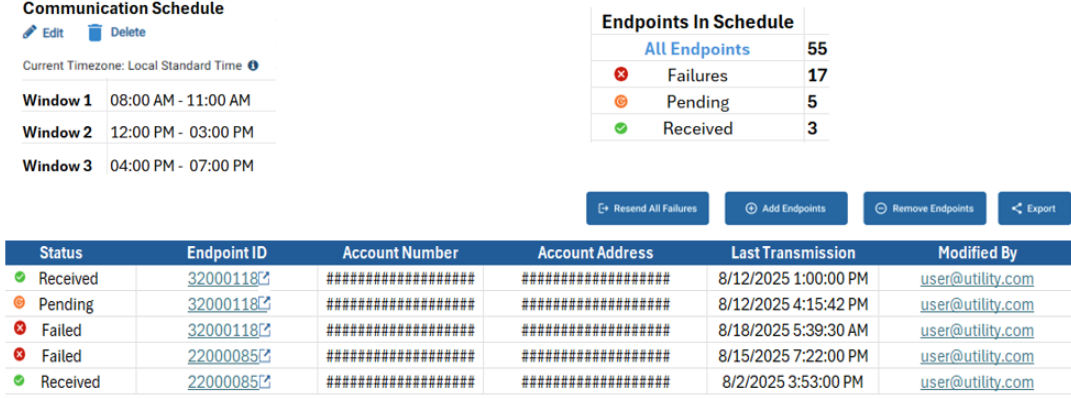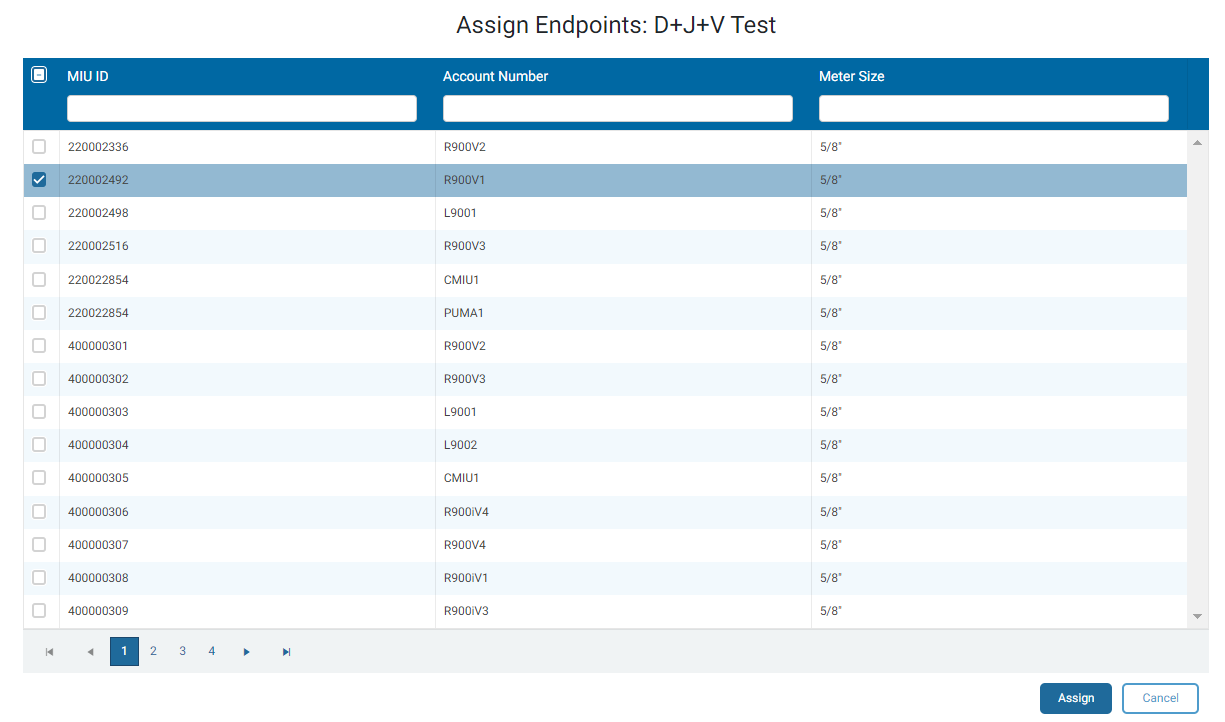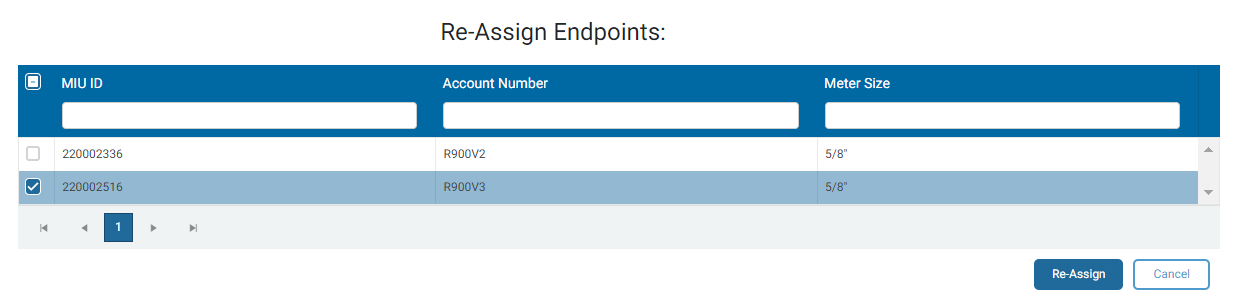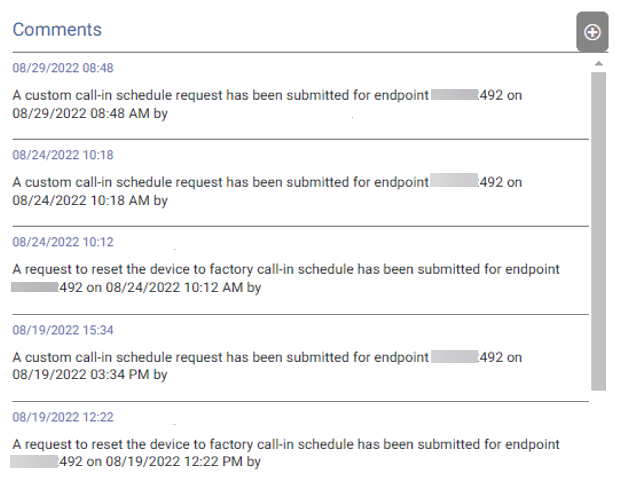Communication Scheduler
R900® cellular endpoints are delivered with a predefined reading communication schedule set up at the factory. Each reading is scheduled to occur within a three-hour time period.
Example Schedule
The default communications settings include three daily transmissions in the 24-hour period beginning at midnight:
- Transmission 1 – 12:00 AM to 8:00 AM.
- Transmission 2 – 8:00 AM to 4:00 AM.
- Transmission 3 - 4:00 PM to 12:00 AM.
With the correct permissions, you can override the predefined schedule to accommodate your specific utility's needs and billing schedule. The default schedule includes all R900 cellular devices that the utility purchased / claimed. This feature is not available to any other type of endpoint (R450™, R900® non-cellular, LoRaWAN®).
The custom communications schedule are multicarrier over FirstNet in Canada, and Verizon network in the U.S. In California, the communications schedule occurs over only the AT&T network.
The following guidelines apply to any communication schedule changes.
- You cannot increase or decrease the number of readings in any given 24-hour period, you can only change the timing of the readings.
- You must allot at least one hour between readings.
- If you reschedule a reading and then delete the rescheduled reading, the endpoint resumes the original schedule.
What You Can See and Do in This Window
Click a link to display the related information or step-by-step procedure.
Action Options – – –
Filter the Communication Schedule Grid
You can filter the communication schedule grid to display data for:
- All Endpoints – endpoints claimed and associated with the current schedule that is selected.
- Ready – endpoint received, acknowledged, and applied to the new communication schedule.
- Firmware Required – endpoint requires a firmware update before the Configurable Reporting Windows feature becomes available. Contact Neptune customer support for assistance.
- Pending – the system is processing the new communication schedule.
- Failures – endpoint failed to apply the new communication schedule. Possible causes include server communication errors, incorrect endpoint firmware, loss of RF (radio frequency) infrastructure, low battery, or an object blocks the meter box.
The following table defines the data in the schedule grid.
| Column | Description |
|---|---|
| Account Number | Account number for the endpoint. |
| Account Address | Physical address fore the account. |
| Last Heard | Date and time the system last received a reading from the endpoint, in YYYY-MM-DD (T) HH:MM:SS format (in the time format set for the utility-hour time). The time is in the |
| Endpoint ID | ID for the endpoint (meter) listed in the grid. This ID is a link that displays the endpoint in the Customer Inquiry page. |
| Endpoint Type | Type of endpoint, such as the R900 cellular. |
| Modified By | Email address of the person who updated or created the schedule. |
| Status | Endpoint status (Received, Pending, Failed). |
Create a New Schedule
If you have the proper permission, you can create a new custom communication schedule for the endpoints in your network.
- Click Create New Schedule.
The Configurable Communication Timing Windows is displayed.
- In the Enter Communication Window Name field, type the new schedule name.
- Move the sliders to set up to four new reading times.
- Click Save Changes.
- Verify the new schedule and click Confirm Changes or click Confirm and Add Endpoints if you want to assign endpoints to the schedule.
Add Endpoints to a Schedule
When you opt to add endpoints to a new schedule you create, you assign endpoints to the new schedule. You can assign all currently unassigned endpoints, or assign individual endpoints. In the Assign Endpoints grid, you can search endpoints by endpoint ID, account number, or meter size.
- Do one of the following. If you want to:
- Assign endpoints at the time you create a new schedule, click Confirm and Add Endpoints.
- Assign endpoints to an existing schedule, select the schedule and then click Add Endpoints.
- Select the check box for each endpoint you want to add to the schedule, or select the check box for all endpoints.
- Click Assign.
- Click Yes to confirm you want to assign the endpoints.
Resend All Failures
Endpoints may fail to apply a communication schedule for various reasons. You can resend all failures to allow the schedule to be applied. You may be able to correct any obvious reasons for the failures before reapplying the schedule.
- In the schedule pane, click Failures to display the grid of the endpoints that failed to apply the schedule.
- Click Resend All Failures.
- Review the Failures grid to determine if any endpoint failures now have the schedule applied.
Re-Assign Endpoints to a Schedule
With the proper permission, you can re-assign one or more endpoints to a different schedule, or back to the default schedule.
- In the schedule pane, select the schedule from which you want to re-assign one or more endpoints.
- Select the Endpoints you want to re-assign.
- Click Re-Assign.
- Select the schedule to which you want to re-assign the endpoints.
- Click Confirm Changes to complete the reassignment.
Display an Endpoint on the Customer Inquiry Page
The schedule grid includes a column for Endpoint ID. This ID is a link you can click to display the endpoint and reading information on the Customer Inquiry page. If you or another user made any schedule changes to the specific endpoint, the changes display in the Comments section on the Customer Inquiry page.
Edit a Schedule
With the proper permission, you can edit the name of a communication schedule or edit the schedule itself.
- In the schedule pane, select the schedule you want to edit.
- Under the Communication Schedule heading, click Edit.
- Move the sliders to change one or more reading times.
- Click Schedule Update.
- Verify the new schedule and click Confirm Changes.
Delete a Schedule
With the proper permission, you can delete a communication schedule. When you delete a schedule, the endpoints revert to the default schedule.
- In the schedule pane, select the schedule you want to delete.
- Under the Communication Schedule heading, click Delete.
- Verify the schedule is the one you want to delete and click Confirm Changes to delete the schedule.